Lab0: Adding external device and local host
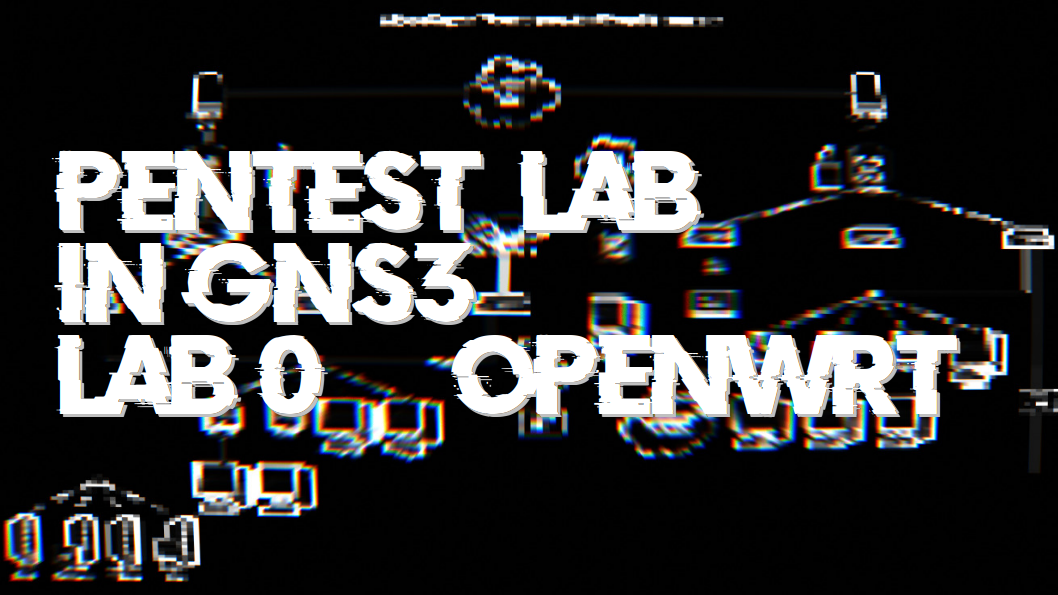
Now that the lab is almost complete, we still need to add a wireless access point to the public network. To do this, we will use an OpenWrt router or any router you have on hand. The procedure for adding a physical device to GNS3 (in this case, a wireless router with OpenWrt) is described in the following video:
As mentioned, any external device can be added to GNS3, you just need an additional Ethernet port. On the device side, the network is configured like any other network, either WAN or LAN. A more detailed description can be found in the book:
- The Book of GNS3 In chapter 7.
Wireless Access Point
Now that we have the wireless router configured in GNS3, we will connect it to a port on the switch that belongs to VLAN 20. On the router side, for this guide, a new interface (LAB) was created, attached to the switch port that is connected to GNS3, and in client DHCP mode:



Local Host
For this lab, I used the BackBox distribution as the host machine (but any other can be used). To connect BackBox to GNS3, we need to create a TAP interface, which is done with the command:
|
|
This will create the tap0 interface, which by default is in the down state, so we need to:
|
|
Now, in GNS3, we create a cloud connection and in the “TAP interfaces” tab, we select the tap0 interface and connect the cloud to some network.

|
|
So we will get an IP within the network that the cloud is connected to, and we can use our own computer as another machine on the network.





