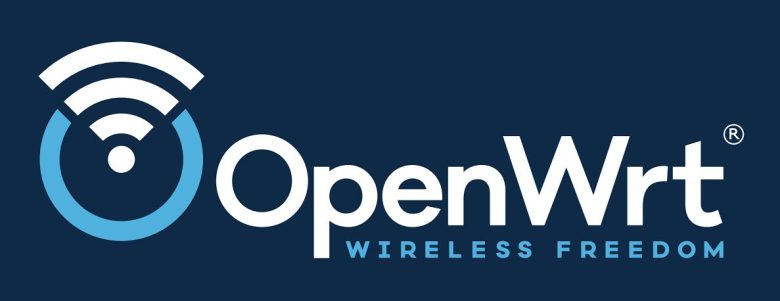In this final delivery of lab 0, we will secure the routers/switches with simple, yet efficient authentication. The following commands will be executed on all routers (R1-R4) and switches (SWA-SWP-SWD):
Enabling Encryption and Lockout
First, we enable password encryption:
1
|
SWP(config)#service password-encryption
|
This is crucial, as failing to activate this service will result in visible passwords when backing up the configuration or using the command:
1
|
SWP(config)#do sh running-config
|
Console and Auxiliary Lines
We will enable password-protected access each time we connect using these ports: